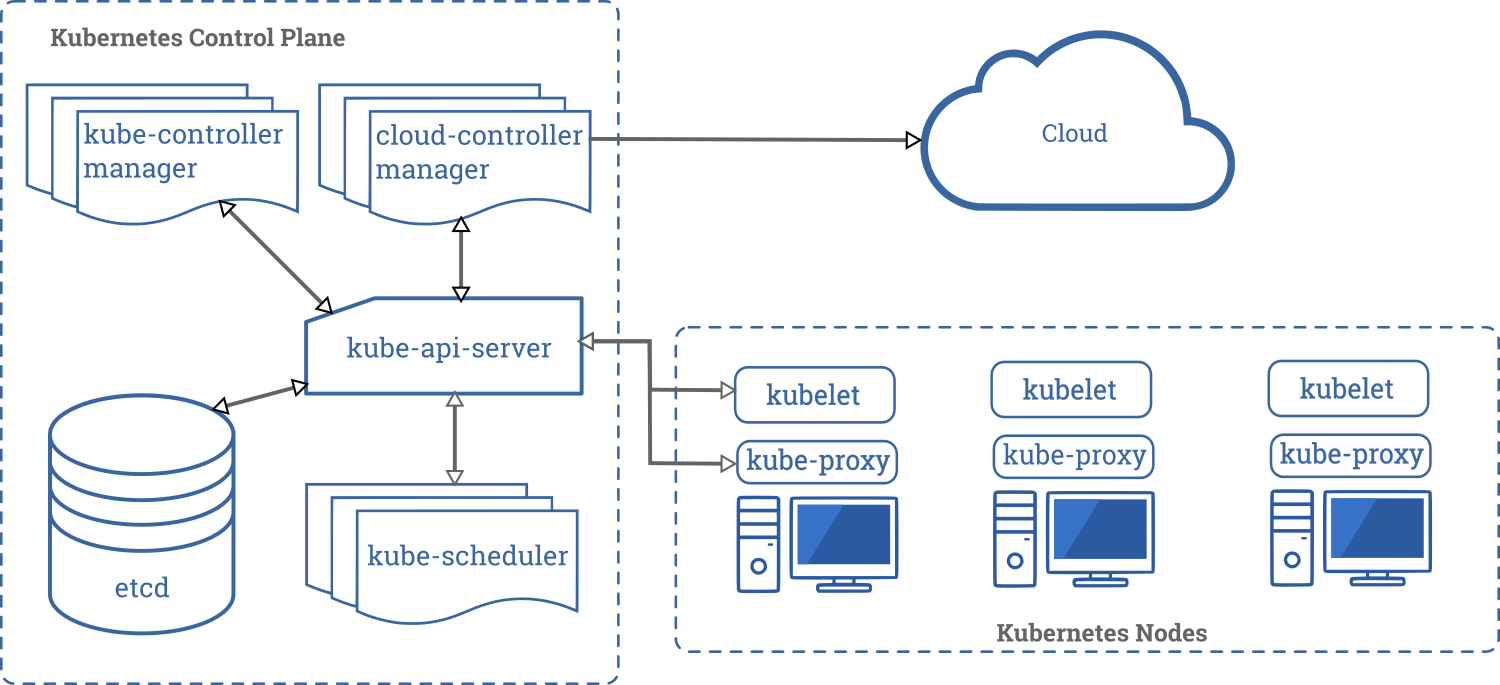Build a Minikube From Scratch
Inspired from this What-is-even-kubelet series of blogs.
In this blog, we will build a minikube from scratch. This is targetted at people who are already familiar with Kubernetes and are interested to learn about the internal key components of the Kubernetes master by building our own Kubernetes cluster by hand.
Components - The Recap
To refresh you about the various components of master from the official blog, the components are
- Kube API Server
- Scheduler
- Controller Manager
- ETCD
- Cloud Controller Manager
- Kubelet
- Kube Proxy
However, let us not go through what those components do, for now. Instead, we will take a bottom-up approach of building a cluster with components that we require then and there from the ground up.
Prerequisites
- VirtualBox
- Vagrant
I have not tested these steps on a Linux machine.
Steps
Step 1: A VM with necessary tools installed.
$ git clone https://github.com/aswinkarthik/build-a-minikube
$ cd build-a-minikube
$ vagrant up
As part of provisioning the following are installed,
- Docker
- Kubelet
- Kubectl
Check your setup by
$ vagrant ssh
## Switch to root
vagrant@k8s-master:~$ sudo su -
root@k8s-master:~$ kubelet --version
Kubernetes v1.17.0
root@k8s-master:~$ kubectl version --client
Client Version: version.Info{Major:"1", Minor:"17", GitVersion:"v1.17.0", GitCommit:"70132b0f130acc0bed193d9ba59dd186f0e634cf", GitTreeState:"clean", BuildDate:"2019-12-07T21:20:10Z", GoVersion:"go1.13.4", Compiler:"gc", Platform:"linux/amd64"}
Step 2: Kubelet
Kubelet is the basic building block of a Kubernetes cluster. Kubelet runs pods. To run pods, let us use the --pod-manifest-path flag.
root@k8s-master:~$ mkdir manifests
root@k8s-master:~$ kubelet --pod-manifest-path ./manifests
I0309 16:59:13.825187 4553 server.go:416] Version: v1.17.0
I0309 16:59:13.833665 4553 plugins.go:100] No cloud provider specified.
W0309 16:59:13.833703 4553 server.go:555] standalone mode, no API client
...
Kubelet is now running, watching for pod specifications in the directory manifests. Let us drop a simple pod YAML inside the directory.
apiVersion: v1
kind: Pod
metadata:
name: nginx
spec:
containers:
- name: nginx
image: nginx
ports:
- containerPort: 80
hostName: k8s-master
Start another session
$ vagrant ssh
vagrant@k8s-master:~$ sudo su -
root@k8s-master:~$ docker ps
CONTAINER ID IMAGE COMMAND CREATED STATUS PORTS NAMES
## No containers
## Drop a file
root@k8s-master:~$ cp /src/01-simple-nginx-pod.yml ./manifests/
root@k8s-master:~$ watch docker ps
The Nginx container should be running. Kubelet converted our pod specification to appropriate docker run commands i.e container runtime commands. Let us kill the container.
root@k8s-master:~$ docker stop <nginx-container-id>
root@k8s-master:~$ watch docker ps
The nginx container comes back up. We just saw 2 responsibilities of Kubelet.
Kubelet Responsibilities
- Convert pod specifications to container runtime commands.
- Make sure the container is running by constantly monitoring the container runtime.
But there was a pause,
We noticed that there were 2 containers running (even if we did not specify any sidecars)
- nginx
- pause
Before we look into it,
Access the nginx
Let us try to access the nginx container. To get the IP address of the container.
root@k8s-master:~$ docker ps | grep " nginx "
ae19ebe965b8 nginx "nginx -g 'daemon of…" 4 minutes ago
root@k8s-master:~$ docker inspect ae19ebe965b8 | jq '.[0].NetworkSettings'
{
...
"SecondaryIPAddresses": null,
"Gateway": "",
"IPAddress": "",
"MacAddress": "",
...
}
We notice that the nginx container does not have any IP address associated with it. However, doing the same for the pause container.
root@k8s-master:~$ docker inspect 9c47f90031a3 | jq '.[0].NetworkSettings.IPAddress'
"172.17.0.2"
root@k8s-master:~$ curl 172.17.0.2
<!DOCTYPE html>
<html>
<head>
<title>Welcome to nginx!</title>
...
If we access the pause container, we get the nginx welcome page.
This is because, the nginx docker container’s network is configured to be the pause container i.e by doing a docker run --network=container:<pause-container-id>. This would make both the container share the network namespace i.e both containers can access each other through localhost.
The primary reason why the pause container is added is to retain the linux namespace from getting removed in case the nginx container crashes/halts. (if all process under a given namespace is stopped, the namespace is also lost). More info can be found in the Almighty Pause Container blog.
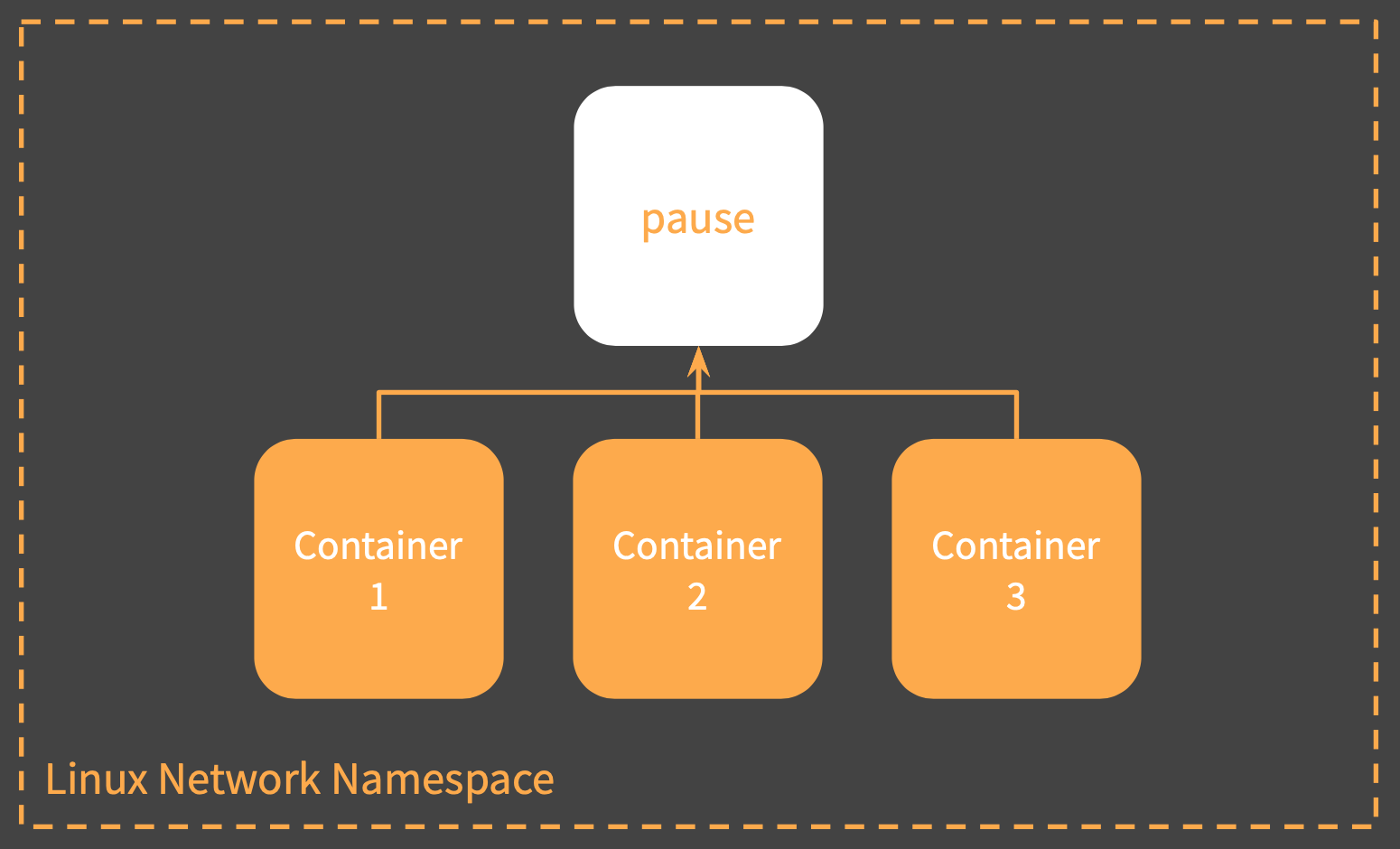
Let us try using the CLI
root@k8s-master:~$ kubectl get pods
The connection to the server localhost:8080 was refused - did you specify the right host or port?
The kubectl client still needs an API server to talk to. Since we now no how to run workloads on docker through kubelet, let us run the API server.
Step 3: API Server
API Server is the single point of contact for users/components of a cluster. Using verbose mode in the above command reveals that the client kubectl does a RESTful GET request to the API.
root@k8s-master:~$ kubectl get pods -v=8
The API Server needs ETCD as storage. Let us deploy both these components to our cluster.
root@k8s-master:~$ cp /src/02-api-server.yml ./manifests/
root@k8s-master:~$ cp /src/03-etcd.yml ./manifests/
root@k8s-master:~$ docker ps
## API Servers and ETCD with their respective pause container starts
Now rerunning the same command,
root@k8s-master:~$ kubectl get nodes
No resources found in default namespace.
As you can see now, a successful response is returned.
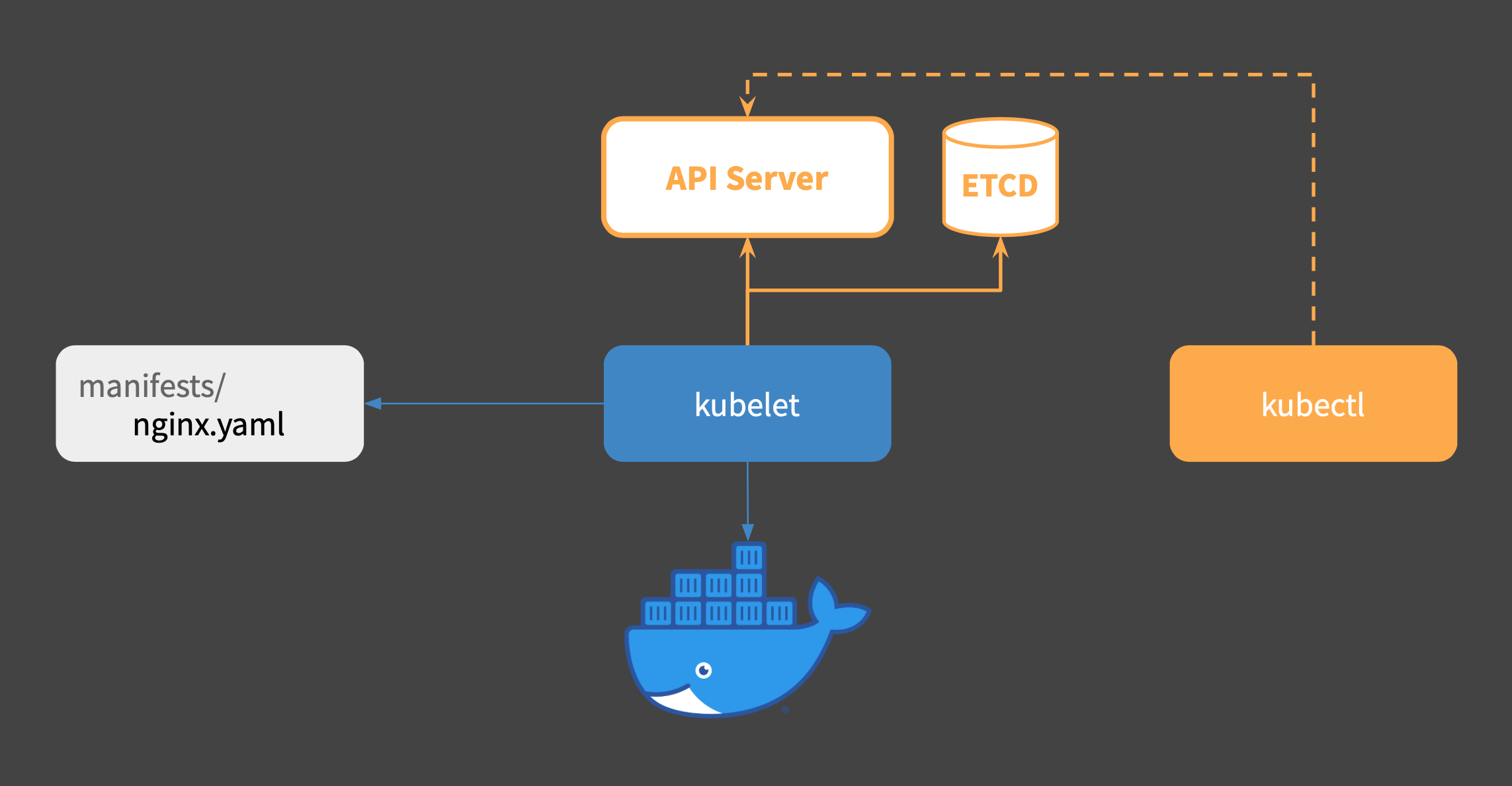
No nodes were returned in the kubectl command because no kubelet is connected to the API Server. We do have a kubelet running. Let us connect it to the API Server. Stop the kubelet and re-run it by
root@k8s-master:~$ kubelet --pod-manifest-path ./manifests --kubeconfig /src/kubeconfig.yml
Now, if we query the API server for nodes
root@k8s-master:~$ kubectl get nodes
NAME STATUS ROLES AGE VERSION
k8s-master Ready <none> 22s v1.17.0
We have a node up and running. It is time to “deploy” an Nginx instead of running it as a pod.
Step 4: Deploy Nginx
As we now have nodes, it is time to run our nginx workload as a deployment so that we can push updates and make sure it has desired number of replicas up all the time.
apiVersion: apps/v1
kind: Deployment
metadata:
name: nginx-deployment
spec:
selector:
matchLabels:
app: nginx
replicas: 2
template:
metadata:
labels:
app: nginx
spec:
containers:
- name: nginx
image: nginx
ports:
- containerPort: 80
root@k8s-master:~$ kubectl apply -f /src/04-nginx-deployment.yml
deployment.apps/nginx-deployment created
root@k8s-master:~$ kubectl get pods
## No pods from nginx-deployment
Ignore the “nginx-k8s-master” pod so as to not cause confusion. It was the test pod we created initially.
What could be the reason?
Let us see if atleast the ReplicaSets were created.
root@k8s-master:~$ kubectl get replicaset
No resources found in default namespace.
Even replicasets have not been created.
Let us add another component to our cluster: ControllerManager.
root@k8s-master:~$ cp /src/05-controller-mngr.yml ./manifests/
Wait for sometime for the container to startup.
root@k8s-master:~$ kubectl get replicaset
NAME DESIRED CURRENT READY AGE
nginx-deployment-54f57cf6bf 2 2 0 3m6s
Our Replicaset is up. Let us check the pods.
root@k8s-master:~$ kubectl get pods
NAME READY STATUS RESTARTS AGE
nginx-deployment-54f57cf6bf-5gbz7 0/1 Pending 0 3m32s
nginx-deployment-54f57cf6bf-d5ftb 0/1 Pending 0 3m32s
Our pods are still not in running state. They are in Pending state.
What could be the reason?
Let us add another component to our cluster: Scheduler.
root@k8s-master:~$ cp /src/06-scheduler.yml ./manifests/
## Wait for it to run
root@k8s-master:~$ kubectl get pods
NAME READY STATUS RESTARTS AGE
nginx-deployment-6fcf476c4-7td5l 1/1 Running 0 20s
nginx-deployment-6fcf476c4-q664p 1/1 Running 0 22s
## Pods are running
Pods are finally in running state in our cluster.
Step 5: Components Responsibilities
Controller Manager Responsibilities
- Created ReplicaSet watching the Deployment, Created Pods watching the replica set.
- Responsibile for the reconciliation loop i.e checks what is the Desired state and checks the Current state, performs actions to converge current to desired.
- Communicates via the API server to fetch the different resources it monitors.
Scheduler Responsibilities
- Watched for pods with Pending status.
- Assigned node to pods by setting
.spec.nodeNameof the pod spec.
ETCD Responsibilities
- Distributed Store.
- Stores all state (E.g Pod spec, Deployment spec).
- Stateful component of the cluster.
API Server Responsibilities
- A RESTful service to access Etcd.
- Point of contact/interaction for all the components.
- Provides a way to “watch” for changes.
In the end
Our cluster has the capability to accept a Deployment resource and create Pods to run our workloads.
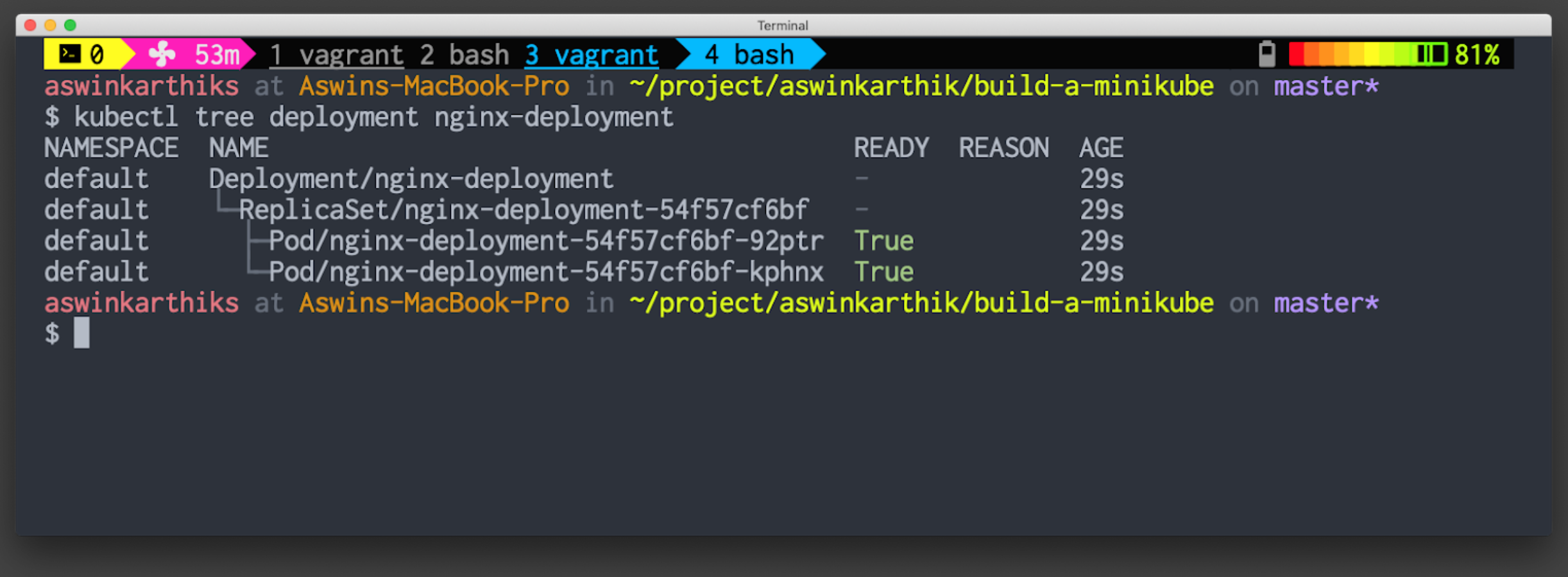
Output of kubectl tree
What is not covered (yet)?
- DNS Resolution
- Networking across containers
- Kube Proxy
Revisiting the components image